Link Tagging for Influencers – How to, and Why Bother?

Remember our in-depth bloggers’ guide to Google Analytics series from a couple of years ago? We helped you set it up, showed you how to use it, and we hopefully explained how to improve your blog off the back of it. We’re bringing our analytics expertise out of the woodwork today for an advanced-level guide to link tagging, which could help you improve even further.
What is link tagging?
If you’re sharing the same link multiple times on the same social network it can be difficult to see which one got the most clicks. In brief, adding link tags is a useful way to change this. By adding specific bits of code to the URL you can track clicks on specific links in Google Analytics, and so drill down into how your individual social posts are performing to improve your social strategy.
Say you share lots of OOTDs and you want to know which types of images from the looks get your followers clicking through. You can create two versions of each link – one tagged with ‘close up’ and one with ’full outfit’ – and use Analytics and see which one usually captures your audience’s attention best.
I’m sold. How do I do it?
Obviously the first step is setting up a Google Analytics account, if you don’t already have one. We covered all of this in our beginners’ guide. Next, you’ll want to head over to this really simple campaign URL builder from Google.
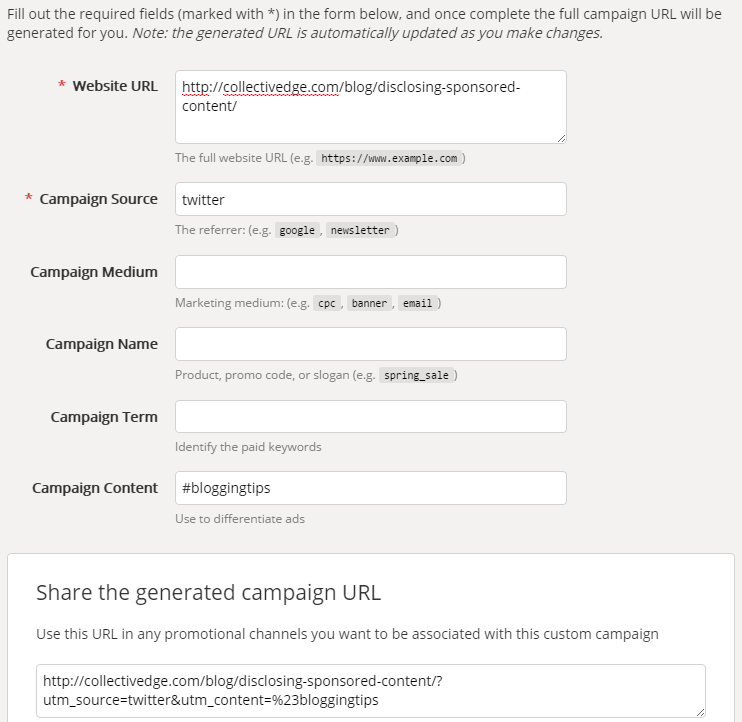
Here’s an example to track clicks on the link when we’re using the hashtag #bloggingtips in the tweet. We could set up this plus another tagged link for the hashtag #bloggers, so we can compare and see which hashtag tends to get us the most clicks.
You’ll need to fill in the URL you want to track, the source which is where you’ll be sharing the link (e.g. ‘Twitter’ or ‘newsletter’), and finally Campaign Content. Give the link a name that will help you to differentiate it. The rest of the boxes are optional and you can ignore them for now. Your tagged link will appear below.
Gimme the info
You’ll need to share the links and give it a bit of time for people to click on them before any data will show up in your Analytics account.
Then comes the tricky bit. To see the data, head to Acquisition > Campaigns > All Campaigns in the menu on the left. Next, you’ll want to change the Primary Dimension to Source and the Secondary Dimension to Ad Content.
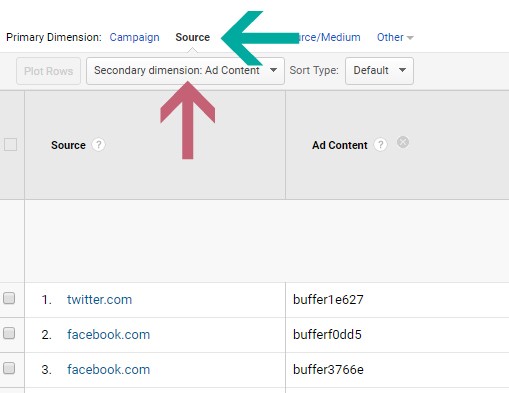
You’ll see the Campaign Content (e.g. ‘full outfit’) that’s had the most clicks from each source.
If you’ve tagged a bunch of links and want to narrow it down to see stats for just one particular link tag, toggle Advanced and fill in Include > Ad Content > Containing and then your tag, e.g. full outfit, and click Apply.
Want to compare two or more tags? After clicking Advanced, fill in Include > Ad Content > Matching RegExp and then fill in the tags, separated by a | symbol, e.g. full outfit|close up. Click Apply and you’ll see the stats for both, easy peasy! When you get the hang of it anyway.
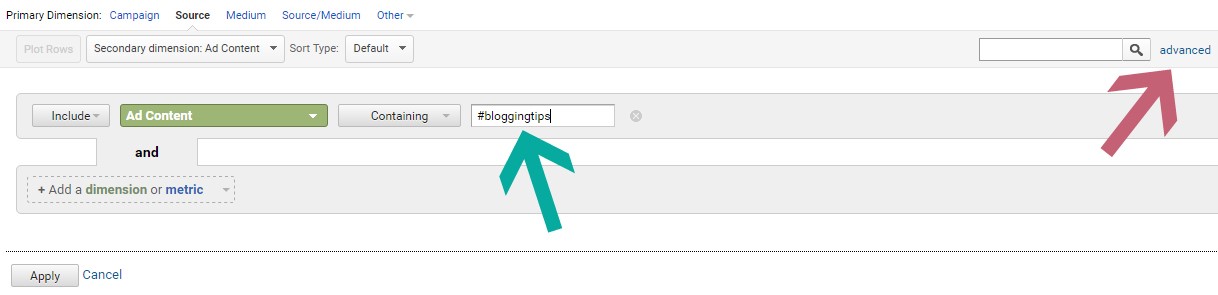
Here are a few scenarios where you could use tagged links to compare different types of social shares, to see what your followers like best and then tweak your social media strategy accordingly:
- Compare the effectiveness with different hashtags
- Updates where the text is the post title vs. a quote from the article
- Compare clicks on links shared in the morning, afternoon and evening
- Compare the effectiveness of straight-up photos vs. images with text in them
Just remember to always use the link with the right tag in your social media update or newsletter, so that the info in Google Analytics is correct!
And voila, there you have it, getting in-depth data to improve your social strategy has never been easier.
Will you be giving link tagging a go? Can you think of any other scenarios where it may come in handy?





By ctgal
Wanted a quality call girl service at your area? Ctgal has a large list of quality escort service available nearby. Book them now: https://www.ctgal.com/
By Limbi
http://www.fanart-central.net/user/sattabatta/profile
https://www.renderosity.com/users/id:1602548
https://www.elephantjournal.com/profile/sattabatta02/
https://www.apsense.com/user/sattabatta
https://starity.hu/profil/518945-sattabatta/
https://hackaday.io/sattabatta
https://blog.ulifestyle.com.hk/sattabatta
https://www.fundable.com/satta-batta
https://velog.io/@4874577/posts
https://www.mycast.io/profiles/308662/username/sattabatta
https://link.space/@sattamatka
https://allods.my.games/forum/index.php?page=User&userID=163991
https://joy.bio/sattabatta
https://app.scholasticahq.com/scholars/362467-satta-matka
https://www.ethiovisit.com/myplace/sattabatta02
https://metaldevastationradio.com/sattabatta
https://3dprintboard.com/member.php?144233-sattabatta
https://naijamp3s.com/index.php?a=profile&u=sattabatta02
https://aptitude.gateoverflow.in/user/sattabatta
https://doselect.com/@f1a0367799ad513d9ef21e2c1
https://penposh.com/sattabatta
By Rembo
https://myspace.com/sattabatta9/post/activity_profile_63445075_43fe0456118845c09bbd2c9ba48c3b65/comments
https://myspace.com/sattabatta9/post/activity_profile_63445075_bde16693befb413b9289a828c0bebf97/comments
https://myspace.com/sattabatta9/post/activity_profile_63445075_1c1a51061c354a7b9d0cd45403cf3749/comments
https://myspace.com/sattabatta9/post/activity_profile_63445075_b7cb95aaef00444985c84171f876254f/comments
https://myspace.com/sattabatta9/post/activity_profile_63445075_5ee640a0edd44b45bd8898979cd1d4a7/comments
https://myspace.com/sattabatta9/post/activity_profile_63445075_419b481e7df14eb7a9c48d99dd66a7be/comments
https://myspace.com/sattabatta9/post/activity_profile_63445075_fa39bcaed77c4a2ca385e52e833383ea/comments
https://myspace.com/sattabatta9/post/activity_profile_63445075_e149584b74df4985a08512c0ebfa2a94/comments
https://myspace.com/sattabatta9/post/activity_profile_63445075_471cf3ab015b4f1eb22ea755e73a660b/comments
https://myspace.com/sattabatta9/post/activity_profile_63445075_4798b4400e21493b978fe5afb5b2aa8f/comments
https://myspace.com/sattabatta9/post/activity_profile_63445075_ee10c9f9d6c04a3fbe88e1bdfd62121b/comments
https://myspace.com/sattabatta9/post/activity_profile_63445075_c667bbea7e804ff6aa666e9cbaf5d58a/comments
https://myspace.com/sattabatta9/post/activity_profile_63445075_fe7be91da5144cb08d2e9aee6689f59e/comments
https://myspace.com/sattabatta9/post/activity_profile_63445075_86ad0816a86649ec946c48e5b1ee7f7a/comments
https://myspace.com/sattabatta9/post/activity_profile_63445075_8d762c2edce44de7b005231f99fef794/comments
https://myspace.com/sattabatta9/post/activity_profile_63445075_d0e971518fc347618d81a512767e8c2c/comments
https://myspace.com/sattabatta9/post/activity_profile_63445075_7d92d23cb49e44b192fd53e94a484bea/comments
https://myspace.com/sattabatta9/post/activity_profile_63445075_681fcb2680a344e2b9fe4c3e14f52021/comments
https://myspace.com/sattabatta9/post/activity_profile_63445075_05fd587de5b345af87723ee1e3f30bd8/comments
https://myspace.com/sattabatta9/post/activity_profile_63445075_afa9b9e1ebde4525a5fc167574378e22/comments
https://myspace.com/sattabatta9/post/activity_profile_63445075_cc3efd68176d486e8dad9f739e9f9d66/comments
https://myspace.com/sattabatta9/post/activity_profile_63445075_ca7cfe0029884d2e8e461bb809729a7c/comments
https://myspace.com/sattabatta9/post/activity_profile_63445075_a076006be8ab4c6a82e30788ac93e7bc/comments
https://myspace.com/sattabatta9/post/activity_profile_63445075_12c7d46e099b4cd5b7c60dd063da06aa/comments
https://myspace.com/sattabatta9/post/activity_profile_63445075_f27129f6af494f3eaad0e41b61ec3319/comments
https://myspace.com/sattabatta9/post/activity_profile_63445075_bd76e1ac39b34a43a9c430eb5362e19b/comments
https://myspace.com/sattabatta9/post/activity_profile_63445075_7bac58a9d02b46c3bbfc6623edfb0774/comments
https://myspace.com/sattabatta9/post/activity_profile_63445075_060ae56ce2a44f6c86b9b371f333786c/comments
https://myspace.com/sattabatta9/post/activity_profile_63445075_01f6a528bfc14b7aa783852c346c04b1/comments
https://myspace.com/sattabatta9/post/activity_profile_63445075_6770a634d3e04b3096da285a59a855d4/comments
https://myspace.com/sattabatta9/post/activity_profile_63445075_6633b06ed08c4c71a8c5f4638725c3e0/comments
By independent rajkot escort
Nothing is going to come in between, if naughty action is a desire of yours. With Rajkot Escorts Keyword, you are going to love Fatima’s profile. Whatever you are looking for in a super erotic girl. All that you will receive a beautiful package deal. I love the way man responds to a elite form of hand job or blowjob. This will be just a starter; Fatima is a great babe that can lift your erotic desires a lot higher. So, come and get naughty fun time. I am waiting for you my love.
By Dynamic Auto Painter Pro Crack
Your comments really add to the richness of this discussion. dwoooo
By iMindMap Ultimate 12 Crack
I’ve tried numerous methods, but this one stands out. Join and experience the rewards! Visit Us
By GAUL4D
I really like the articles you write!!! Don’t forget to open my new site.. toto slot
By HNM88
I really like the articles you write!!! Don’t forget to open my new site.. HNM88
By lawyersclubindia
Hello there, just turned into alert to your weblog thru Google, and
located that it is really informative. I’m gonna watch out for
brussels. I’ll be grateful for those who proceed this in future.
Lots of other people will probably be benefited from your writing.
Cheers!
https://www.techinasia.com/profile/andy-lan
https://iszene.com/user-188113.html
https://blend.io/andylan
https://solo.to/andylan
https://beacons.ai/andylan
https://li.sten.to/andylan
https://kustomcoachwerks.com/Forums/users/andylan/
https://connect.gt/user/andylan
https://forums.alliedmods.net/member.php?u=332318
https://www.ft86club.com/forums/member.php?u=263114
https://player.ru/member.php?u=414687
https://www.bostonterrierforums.com/forum/members/andylan.html
https://vadaszapro.eu/user/profile/913093
https://activdirectory.net/listing/maillot-marseille-551049
https://www.party.biz/profile/andylan
https://forum.highlite.com/user-4018.html
https://www.barracudaforums.com/forum/members/10867-andylan.html
https://www.otofun.net/members/andylan.820746/about
https://slides.com/andylan/
https://startupxplore.com/en/person/andylan
https://www.lifeofpix.com/photographers/andylan/
https://audiomack.com/andylan
http://programujte.com/profil/42419-andylan/
https://forum.dzpknews.com/space-uid-434512.html
https://play.eslgaming.com/player/18629051/
https://www.metal-archives.com/users/andylan
https://sketchfab.com/andylan
https://dogforum.co.uk/members/andylan.114748/
https://my.desktopnexus.com/andylan/
https://my.archdaily.com/us/@andylan
https://git.sicom.gov.co/Amysen
https://repo.getmonero.org/Amysen
http://qooh.me/Amysen
https://www.bigsoccer.com/members/hugo2017.301608/
https://pcmdaily.com/profile.php?lookup=156680
https://www.tifointer.org/forum/profile/amysen/
http://forum1.shellmo.org/member.php?action=profile&uid=1485262
https://www.tabletennisdaily.com/forum/members/amysen.111451/about
https://www.surfaceforums.net/members/amysen.45150/about
https://axe.rs/forum/members/carloslin.13383130/about
https://peatix.com/user/14104460/
https://www.credly.com/users/amysen/badges
https://blip.fm/Amysen
https://triberr.com/Amysen
https://www.mapleprimes.com/users/Amysen
https://pubhtml5.com/homepage/fnoa
https://www.sandiegoreader.com/users/amysen/
https://guides.co/p/amysen
https://www.intensedebate.com/people/amysen22
https://forum.acronis.com/user/428257
https://recordsetter.com/user/amysen
https://www.longisland.com/profile/amysen
https://www.openstreetmap.org/user/amysen
https://forum.topeleven.com/member.php?u=201289
https://8tracks.com/amysenx
https://hypothes.is/users/amysen
https://pxhere.com/en/photographer/3903296
https://www.exchangle.com/amysen
https://nhadatdothi.net.vn/members/amysen.23221/
https://zeef.com/profile/angellin
https://www.bakespace.com/members/profile/amysen/1545658/
https://disqus.com/by/amysen/about/
https://www.diigo.com/profile/amysen
https://www.wikidot.com/user:info/amysen
https://www.stageit.com/futbol2020
https://www.gta5-mods.com/users/amysen
https://www.bibrave.com/users/180657
https://community.perchcms.com/user/4477-amysen/?editOnInit=true
https://www.plimbi.com/author/49451/Suarez2022
https://www.ekademia.pl/@camisetaliga2015
https://yoomark.com/content/argentine
https://coub.com/amysenxe
http://bioimagingcore.be/q2a/user/amysen
http://qa.rudnik.mobi/index.php?qa=user&qa_1=amysenem
https://anunturi.braila-portal.ro/user/profile/582751
https://devpost.com/amysen
https://public.sitejot.com/amysen.html
https://fliphtml5.com/homepage/sdfwt
https://letterboxd.com/amysen/
https://www.chordie.com/forum/profile.php?id=1508058
https://amysen.livejournal.com/profile
https://www.theoutbound.com/amysen
https://www.myminifactory.com/users/Alamy
https://www.hackathon.io/alamy
http://hawkee.com/profile/2506358
http://hawkee.com/snippet/24167/
https://www.metroflog.co/amysen
https://30seconds.com/amysen/
https://www.penname.me/@amysen
https://twitback.com/amysen
http://molbiol.ru/forums/index.php?showuser=1250228
http://atlas.dustforce.com/user/amysen
https://www.manystories.com/@amysen
https://fr.quora.com/profile/Alamy-3/
https://www.goodreads.com/user/show/158578949-alamy
https://www.skillshare.com/profile/Alamy-Ben/984631450
https://myanimelist.net/profile/Alamyben
https://forums.prosportsdaily.com/member.php?1384507-Alamy
https://londonadass.org.uk/members/alamy/profile/
https://git.lumine.io/Alamy
https://discover.events.com/profile/3664767/savethedate/
https://www.hulkshare.com/frmaillots2017
https://www.pozible.com/profile/alamy
https://www.yourquote.in/alamy-ben-dntd9/quotes
https://www.veoh.com/users/maillotdefoot2022
https://www.bahamaslocal.com/userprofile/168212/Alamy123.html
https://skitterphoto.com/photographers/22825/alamy123
https://www.anabolicsteroidforums.com/members/maillotdefoot.64988/about
http://forum.dmec.vn/index.php?members/maillotdefoot.26090/
http://6giay.vn/members/alamy123.43108/
http://ttlink.com/alamy123
https://medium.com/@camisetaliga2015/comment-mbappe-sest-il-comporte-cette-saison-c0924c08a7c6
https://www.huntingnet.com/forum/members/alamy123.html
https://www.rctech.net/forum/members/alamy123-294749.html
https://answerpail.com/index.php/user/Alamy123
https://www.pling.com/u/alamy123/
https://www.opendesktop.org/u/alamy123
https://www.opencode.net/alamy123
https://files.fm/alamy/info
https://nojack.easydns.ca/@alamy123
https://daynoimi.net/forum/members/alamy123.8636/
https://www.pakgamers.com/index.php?members/alamy123.160682/about
https://gitlab.vuhdo.io/Alamy
https://rentry.co/hriav
http://www.video-bookmark.com/bookmark/5530064/equipement-de-foot
https://aipi.social/@alamy123
https://the-dots.com/users/alamy-ben-1344750
https://www.circleme.com/alamy123
https://www.pexels.com/@alamy-ben-392990188/
https://www.elephantjournal.com/profile/camisetaliga2022/
http://nabchelny.ru/user/100856
https://gab.com/rafemim/posts/110173075975639132
https://my.omsystem.com/members/manuepinze
https://glose.com/activity/642fb2af177ada9b8fe1095c
https://band.us/band/90813241/post/1
https://www.blockdit.com/posts/6432418199892174e785927a
https://stylowi.pl/59101924
https://roosterteeth.com/g/post/993d0a06-bce5-4bd4-8741-3fa466bb965f
https://www.reddit.com/r/mudeleo/comments/12iaxer/pulisic_pour_moi_est_la_prochaine_star_mondiale/
https://profile.hatena.ne.jp/alamy123/
https://www.midi.org/forum/profile/109679-alamy123
https://www.divephotoguide.com/user/alamy123
https://www.deviantart.com/alamy123/about
https://www.beatstars.com/camisetaliga2015/about
https://app.zintro.com/profile/alamy123
https://www.cakeresume.com/me/alamy123
http://www.rohitab.com/discuss/user/1266756-alamy123/
https://www.diggerslist.com/alamy123/about
https://www.stickam.jp/profile/alamy123
https://www.facer.io/u/alamy123
https://www.gametabs.net/user/423601
https://www.mifare.net/support/forum/users/alamy123/
https://nootheme.com/forums/users/alamy123/
https://myapple.pl/users/411505-alamy123
https://buddypress.org/members/maillotsdefoot/profile/
https://starity.hu/profil/367189-alamy123/
https://www.drupalgovcon.org/user/440696
https://www.xwiki.org/xwiki/bin/view/XWiki/alamy123
https://experiment.com/users/aalamy123
https://rosalind.info/users/alamy123/
https://pushkino.tv/forum/user/101104/
https://solorider.com/forums/users/alamy123
https://www.australia-australie.com/membres/alamy123/profile/
http://www.nfomedia.com/profile?uid=rLcYggG
https://www.bitrated.com/alamy123
https://www.mojomarketplace.com/user/alamy123-xNeXVKvvb0
https://440hz.my/forums/users/alamy123/
https://www.bitsdujour.com/profiles/vwYzgm
https://www.kniterate.com/community/users/alamy123/
http://gendou.com/user/alamy123
https://www.abavala.com/forums/membre/alamy123/
https://vestnikramn.spr-journal.ru/jour/user/viewPublicProfile/14058
https://rpgmaker.net/users/alamy123/
https://commiss.io/alamy123
https://alexathemes.net/forums/users/ckgogo01/
https://themepacific.com/support/users/camisetaliga2015/
https://blog.clickteam.jp/forums/users/alamy123/
http://dixxodrom.ru/forums/users/alamy123/
https://www.fimfiction.net/user/585454/alamy123
https://www.iarai.ac.at/traffic4cast/forums/users/alamy123/
https://blender3d.com.ua/forums/users/alamy123/
https://nexusconsultancy.co.uk/forums/users/alamy123/
https://tavisraeli.co.il/forums/users/alamy123/
https://ivrpa.org/forums/users/maillotdefoot/
https://droidsans.com/user/alamy123/
https://puremtgo.com/users/maillotdefoot
https://www.chaloke.com/forums/users/alamy123/
https://www.webqda.net/forums/users/camisetaliga2015/
https://www.mtg-forum.de/user/58098-alamy123/
https://www.funddreamer.com/users/ise-chen
https://yolotheme.com/forums/users/alamy123/
https://studynotes.ie/user/alamy123
https://offcourse.co/users/profile/alamy123/
https://www.weblancer.net/users/alamy123/
https://www.quia.com/profiles/al279ben
https://bandori.party/user/176785/alamy123/
https://www.halaltrip.com/user/profile/133193/alamy123/
https://www.itinerantangler.com/blog/board/forums/users/alamy123/
https://www.pageorama.com/?p=boutiquemaillotdefoot
https://www.evilmadscientist.com/forums/users/alinafutbol/
https://studiopress.community/users/maillotdefoot/
https://bitcoinblack.net/community/alamy123/info/
https://www.theyeshivaworld.com/coffeeroom/users/alamy123
https://www.dualmonitorbackgrounds.com/alamy123
https://www.dnxjobs.de/users/alamy123
https://sysprogs.com/w/forums/users/alamy123/
https://www.outdoorproject.com/users/alamy-ben
https://battlebrothersgame.com/forums/users/alamy123/
http://www.celtras.uniport.edu.ng/profile/suarez2022/
https://www.spyropress.com/forums/users/alamy123/
https://windowsarea.de/mitglieder/alamy123/
https://www.windsurf.co.uk/forums/users/carloslin/
https://www.superspringsinternational.com/users/alamy123/
https://www.angrybirdsnest.com/members/alamy123/profile/
https://support.advancedcustomfields.com/forums/users/alamy123/
https://electrodb.ro/forums/users/alamy123/
https://www.cryptoispy.com/forums/user/alamy123/
https://www.templepurohit.com/forums/users/camisetaliga2015/
https://wperp.com/users/alamy123/
https://satori.lv/profile/camisetaliga-chen
https://www.inflearn.com/users/@alamy123
https://fundrazr.com/profiles/alamy123
https://tabelog.com/rvwr/alamy123/prof/
https://vws.vektor-inc.co.jp/forums/users/37458
https://www.wallpaperup.com/member/profile/98860
https://www.fantasyplanet.cz/diskuzni-fora/users/alamy123/
https://lu.ma/fxek3kpb
https://rentry.co/sa9nnq
https://gamekit.com/post/show/54458646633895975/
http://www.heromachine.com/forums/users/maillotdefoot/
https://www.360cities.net/profile/alamy123
https://community.convertkit.com/user/alamy123
https://timeswriter.com/members/alamy123/profile/
https://www.noteflight.com/profile/3492c3a8c1f2b883f3545a9bf2b82f85676f7415
https://www.artscow.com/user/maillotdefoot-3136223
https://bookme.name/alamy123
https://www.zotero.org/alamy123/cv
https://app.roll20.net/users/11985749/alamy123
https://calis.delfi.lv/profils/lietotajs/300007-alamy123/
https://www.espace-recettes.fr/profile/maillotdefoot/637920
https://rosphoto.com/users/profile-326254
https://pinshape.com/users/2635929-alamy123
https://able2know.org/user/maillotdefoot/
https://fileforum.com/profile/maillotdefoot
https://artmight.com/user/profile/1469085
https://www.giantbomb.com/profile/alamy123/
https://www.gamespot.com/profile/maillotlyon/
https://www.lawyersclubindia.com/profile.asp?member_id=952316
http://vetstate.ru/forum/?PAGE_NAME=profile_view&UID=80158
http://riosabeloco.com/User-Profile/userId/184521
https://lynk.id/maillotlyon
https://www.thetriumphforum.com/members/maillotlyon.28364/
https://whitehat.vn/members/maillotlyon.99582/about
https://devfolio.co/@maillotlyon
https://community.fyers.in/member/G73aTda5ea
https://www.englishbaby.com/findfriends/gallery/detail/2443008
https://forum.turkerview.com/members/maillotlyon.102794/
https://writeablog.net/3l15fpt9cw
https://www.weddingbee.com/members/maillotlyon/
https://ellak.gr/user/maillotlyon/
https://www.lfs.net/profile/2482666
https://forum.b-zone.ro/profile/191756-stevemounie/?tab=field_core_pfield_23
https://www.hhgroups.com/weahdratini/
https://www.industrialagency.org/LalaKenny
https://acmilanforum.blogfree.net/?act=Profile&MID=1312766
https://maillotdefootpascherchine.blogfree.net/?t=6387310
http://www.milanmania.com/forum/member.php?action=profile&uid=5566
https://foro.biwenger.com/miembros/andydelort.80366/
https://www.elseptimoarte.net/foro/index.php?action=profile;u=21393
https://granotas.net/user/weahdratini
https://fulhamusa.com/members/diopsotoca.3314/
https://www.tifosibianconeri.com/forum/profile/62883-draxlergini/?tab=field_core_pfield_11
https://forums.bluemoon-mcfc.co.uk/members/delortirvin.94100/about
https://fm-base.co.uk/members/irvinsimon.698037/about
https://pcmdaily.com/profile.php?lookup=156575
https://www.mendrulandia.es/foro/memberlist.php?mode=viewprofile&u=23745
https://www.megafutbol.net/usuarios/tinodelort.4961/about
https://www.foroatletismo.com/foro/members/simonbanza.html
https://www.designfootball.com/community/my-profile/43410tinodelort
http://www.milanmania.com/forum/member.php?action=profile&uid=5573
http://www.wijzijnvoetbal.nl/forum/members/martinskolo.html
https://pfiourry-krearst-bliahl.yolasite.com/
https://www.bigsoccer.com/members/kennylala.362647/
https://www.aupaathletic.com/simonbanza19/usuario/51724
https://www.smokingmeatforums.com/members/andy14delort.250821/about
https://www.mixcloud.com/Tino14Delort/
https://www.deviantart.com/bahoken14stephane
http://www.rohitab.com/discuss/user/687295-toma16basic/
https://able2know.org/user/weah16dratini/
https://artmight.com/user/profile/821936
https://comicvine.gamespot.com/profile/florian2023/
https://gab.com/Qnyy16Martins
https://knowyourmeme.com/users/kenny22diop
https://www.gametabs.net/user/446245
http://www.talkstats.com/members/delort23irvin.147632/about
https://www.diggerslist.com/maillotdefootfrance/about
https://experiment.com/users/ssteve24mounie
https://www.divephotoguide.com/user/Weah24Dratini
http://www.heromachine.com/forums/users/gini24kolo/
https://www.bitrated.com/Andy24Delort
http://www.nfomedia.com/profile?uid=rKkSZgH
http://phillipsservices.net/UserProfile/tabid/43/userId/182993/Default.aspx
https://www.catchafire.org/profiles/2291207/
https://band.us/band/89561728/intro
https://www.giantbomb.com/profile/delort28irvin/
https://www.hebergementweb.org/members/tino28delort.331465/
https://muckrack.com/simon-banza/bio
https://www.zotero.org/simon29banza
https://timeswriter.com/members/savanier29teji/profile/
http://foxsheets.com/UserProfile/tabid/57/userId/112987/Default.aspx
https://www.fimfiction.net/user/544282/Sofiane29Dario
http://krachelart.com/UserProfile/tabid/43/userId/1218566/Default.aspx
https://pinshape.com/users/2519212-lala29kenny
https://www.bark.com/en/gb/company/andy30delort/v9QM3/
https://writeablog.net/oru6p2m80t
https://openlibrary.org/people/simon01banza
https://lookbook.nu/drax01lergini
https://www.englishbaby.com/findfriends/gallery/detail/2421704
https://www.kickstarter.com/profile/irvin01tino/about
https://profile.hatena.ne.jp/Lala02Irvin/
https://forum.singaporeexpats.com/memberlist.php?mode=viewprofile&u=497873
https://app.roll20.net/users/11361289/diop02sotoca-s
https://www.avianwaves.com/User-Profile/userId/151435
https://www.mifare.net/support/forum/users/gini02thomas/
https://www.spyropress.com/forums/users/dario02blas/
http://uid.me/belinda_andy
https://whitehat.vn/members/martins05kolo.94304/about
https://www.bitsdujour.com/profiles/I9tphv
http://nabchelny.ru/user/93024
http://gendou.com/user/delort06ady
https://440hz.my/forums/users/tino06bahoken/
http://riosabeloco.com/User-Profile/userId/167193
https://www.gaiaonline.com/profiles/martins06kolo/46118841/
http://vetstate.ru/forum/?PAGE_NAME=profile_view&UID=70462
https://www.weddingbee.com/members/tino06delort/
https://www.chaloke.com/forums/users/draxle06delorti/
https://www.feedsfloor.com/profile/sofiane07dario
https://www.lawyersclubindia.com/profile.asp?member_id=910416
https://offcourse.co/users/profile/tino07delort
https://www.iarai.ac.at/traffic4cast/forums/users/steve09mounie/
https://blender3d.com.ua/forums/users/martins09kolo/
https://nexusconsultancy.co.uk/forums/users/weah09dratini/
https://www.dnxjobs.de/users/Draxle09Lala
https://studiopress.community/users/weah09dratini/
http://dixxodrom.ru/forums/users/Dario09Sofiane/
http://westsidepizza.breakawayiris.com/Activity-Feed/My-Profile/UserId/1691883
https://commiss.io/tino12delort
https://rpgmaker.net/users/Diop12Sotoca/
https://www.akva.sk/burza/?author=8219
https://eligon.ro/community/profile/kenny28diop/
https://forum.xda-developers.com/m/delort12tino.12396851/about
http://foxsheets.statfoxsports.com/UserProfile/tabid/57/userId/114458/Default.aspx
https://www.pageorama.com/?p=ergini12draxl
https://ndpp.gm/community/profile/diop13kenny/
https://bandori.party/user/170355/Irvin14Simon/
https://tachotv.de/community/profile/draxle14delorti/
https://www.tanetmotor.co.th/community/profile/tino14delort/
https://ourblogginglife.com/community/profile/simon14banza/
https://www.renderosity.com/users/id:1332345
https://www.hamqth.com/Kenny14Lala
https://windowsarea.de/mitglieder/steve14mounie/
https://confengine.com/user/martins-lala
By renderosity
Merci pour tout votre précieux travail sur cette page Web. Ma mère prend plaisir à se lancer dans des enquêtes et on comprend vraiment pourquoi. Beaucoup d’entre nous savent tout sur la façon convaincante dont vous produisez des conseils perspicaces au moyen de ce blog Web et inspirez également la participation des visiteurs du site Web sur ce thème et notre princesse préférée apprend sans aucun doute beaucoup de choses. Profitez du reste de la nouvelle année. Vous faites un travail fabuleux.
catchafire
band.us
giantbomb
hebergementweb
muckrack
zotero
timeswriter
foxsheets
fimfiction
krachelart
pinshape
bark
writeablog
openlibrary
lookbook
englishbaby
kickstarter
hatena
singaporeexpats
roll20
avianwaves
mifare
spyropress
uid.me
whitehat
bitsdujour
nabchelny
gendou
440hz
riosabeloco
gaiaonline
vetstate
weddingbee
chaloke
feedsfloor
lawyersclubindia
offcourse
iarai.ac
blender3d
nexusconsultancy
dnxjobs
studiopress
dixxodrom
westsidepizza.breakawayiris
commiss
rpgmaker
akva.sk
eligon.ro
xda-developers
statfoxsports
pageorama
ndpp.gm
bandori.party
tachotv
tanetmotor
ourblogginglife
renderosity
hamqth
windowsarea
confengine
By 카이소
hello, i am so thrilled i found your blog, i am here now and will much like to mention thank for a high-quality submit and all spherical thrilling internet site. Please do preserve up the super work. I can not be with out travelling your weblog again and again. Wonderful verified records. I thank you approximately that. Clearly it will be unbelievably useful for my future endeavors. Have to see a few exceptional posts on a nearly equal concern! Exceptional facts sharing .. I am very happy to study this text .. Thanks for giving us go through information. Outstanding best. I recognize this post . Precise to emerge as travelling your blog once more, it’s been months for me. Nicely this text that i’ve been waited for see you later. I’m able to need this put up to general my assignment inside the university, and it has precise equal topic together together with your write-up. Thanks, appropriate proportion. Quite good post. I simply stumbled upon your weblog and wanted to mention that i have simply enjoyed analyzing your weblog posts. Any manner i’ll be subscribing to your feed and that i hope you submit again quickly. First you bought a remarkable blog . I may be interested by more similar subjects. I see you purchased clearly very useful topics, i could be usually checking your blog thank you thanks for sharing this facts. I without a doubt like your blog post very much. You have got clearly shared a informative and interesting weblog publish . I’ve currently began a weblog, the information you offer on this website online has helped me substantially. Thanks for all your time & work. Just pronouncing thanks will now not simply be sufficient, for the fantasti c lucidity for your writing. Howdy, at the present time is too much accurate for me, because this time i’m analyzing this big informative article right here at my domestic. Thanks a lot for big difficult work. All the contents you mentioned in put up is simply too precise and may be very useful. I will keep it in thoughts, thank you for sharing the statistics preserve updating, searching ahead for more posts. Thanks . Please do preserve up the high-quality work. I can not be with out traveling your blog time and again. First-rate article. It’s very beneficial. As a home tuition carrier issuer, i honestly admire your submit. Thank you for sharing this with us. I discover a excellent website. Wonderful facts sharing .. I am very happy to examine this text .. Thank you for giving us go through information. High-quality excellent. I admire this post. I am happy to locate your prominent way of writing the publish. Now you make it clean for me to recognize and enforce the idea. Thank you for the post. I havent any word to appreciate this put up….. Certainly i’m inspired from this post…. The person who create this publish it became a amazing human.. Thank you for shared this with us. I don t have the time in the interim to absolutely study your web site however i have bookmarked it and additionally upload your rss feeds. I will be returned in a day or . Thank you for a excellent site. I think that is an informative put up and it’s miles very useful and knowledgeable. Consequently, i would really like to thanks for the efforts you have got made in writing this article. I’m impressed, i must say. Definitely hardly ever do i come across a blog that’s both educative and wonderful, and truly, you might have hit the nail within the head. Your belief is exquisite; ab muscular tissues something that insufficient people are talking intelligently about. We’re very satisfied that i found this in my are searching for out something with this. You finished some of first-rate factors there. I did a seek on the issue and located almost each person can have the identical opinion along with your weblog. Wow, super weblog layout! How lengthy have you ever ever been blogging for? You made jogging a weblog glance smooth. The overall look of your website is awesome, not to mention the content material! i clearly enjoy without a doubt analyzing all of your weblogs. Absolutely desired to tell you that you have humans like me who appreciate your work. Truely a outstanding submit. Hats off to you! The statistics that you have furnished is very helpful. The information you have posted could be very beneficial. The sites you have referred become appropriate. Thanks for sharing 카이소
By 검증나라
first-rate data, valuable and first-rate layout, as proportion top stuff with exact thoughts and ideas, masses of great information and concept, each of which i want, way to offer one of these useful records here. Absolutely, this article is actually one of the very best inside the history of articles. I’m a antique ’article’ collector and that i on occasion examine some new articles if i locate them interesting. And i found this one quite charming and it should go into my series. Superb work! I regularly experience locating a internet site that offers useful info due to the fact i really like mastering interesting matters. Regularly instances while i’ve been to this web page i’ve really enjoyed the best article right here. An great weblog and i’m able to go back plenty greater for more precise content material… i am really impressed along with your writing competencies and additionally with the layout in your blog. Is that this a paid subject or did you modify it yourself? Anyway keep up the remarkable pleasant writing, it’s miles rare to peer a top notch blog like this one these days. Super article, it turned into rather helpful! I in reality commenced on this and i am becoming extra acquainted with it higher! Cheers, hold doing tremendous ! That is very exciting content! I have thoroughly loved reading your points and feature come to the conclusion that you are right approximately a lot of them. You are exceptional. Amazing post i need to say and thank you for the information. Training is actually a sticky difficulty. However, continues to be most of the leading topics of our time. I respect your post and stay up for more. I really like this submit,and that i figure that they having a ton of a laugh to peruse this post,they may take a decent web page to make an data,thank you for sharing it to me. I appreciate this article for the well-researched content and exceptional wording. I were given so worried in this material that i couldn’t forestall analyzing. I am impressed along with your paintings and talent. Thank you so much. Superb information sharing .. I am very satisfied to examine this newsletter .. Thank you for giving us go through data. Exquisite great. I appreciate this publish 검증나라
By 카지노군단
the put up is clearly incredible. It’s various accent data that is composed at some point of a fundamental and vital approach. Thank you for sharing this article. The substance is virtually composed. This web do my paper for me log is often sharing useful actualities. Hold sharing a number of posts. I truly cherished studying your blog. It was thoroughly authored and clean to apprehend. In contrast to other blogs i’ve read which can be honestly now not that proper. Thank you lots! Wow, exceptional, i used to be wondering the way to treatment zits obviously. And observed your site with the aid of google, discovered plenty, now i’m a piece clear. I’ve bookmark your website online and additionally add rss. Hold us updated. 카지노군단
By 토토24 먹튀검증업체
along side everything which appears to be constructing within this particular location, all of your evaluations take place to be pretty refreshing. Nonetheless, i encourage your pardon, but i cannot join your complete plan, all be it exhilarating none the less. It seems to me that your comments are usually now not completely validated and in fact you are usually yourself not even absolutely assured of the point. In any event i did take pride in reading it. I am satisfied for commenting to make you be aware of what a honestly correct revel in my toddler had going thru your net web page. She came to find a few portions, which include what it is like to have a extraordinary coaching coronary heart to have the mediocre ones easily understand some of tortuous subject rely. You truly surpassed her predicted consequences. I appreciate you for presenting the useful, safe, explanatory as well as cool hints approximately this subject matter to mary. 토토24 먹튀검증업체
By 먹튀마루 검증커뮤니티
very useful facts shared in this newsletter, properly written! I might be reading your articles and the use of the informative recommendations. Searching forward to read such knowledgeable articles just saying thanks will not simply be sufficient, for the fantasti c lucidity on your writing. I will immediately grab your rss feed to stay informed of any updates. Of path, your article is right sufficient, but i idea it would be much higher to see professional photos and videos together. There are articles and pictures on these subjects on my homepage, so please visit and share your evaluations.
By 토토매거진 검증업체
amazing web website online, distinguished feedback that i’m able to address. Im moving forward and may follow to my current activity as a puppy sitter, which could be very enjoyable, however i want to extra extend. Honestly i enjoy your website online with effective and useful data. It’s miles blanketed very excellent submit with a whole lot of our sources. Thank you for proportion. I experience this post. Thank you for choosing out the time to speak about this, i sense notable approximately it and love analyzing extra on this topic. It is extremely useful for me. Thank you for the sort of treasured help again. 토토매거진 검증업체
By 먹튀패스 먹튀검증업체
great web page. Plenty of helpful information here. I am sending it to 3 friends ans additionally sharing in scrumptious. And in reality, thanks for your effort! Female of alien best work you may have finished, this internet site is truly interesting with excellent info. Time is god as manner of keeping everything from taking place at once. Thank you for helping out, exquisite information. In case of dissension, by no means dare to choose till you ave heard the other facet. That may be a extraordinary tip specifically to those new to the blogosphere. Short however very correct records admire your sharing this one. A ought to study article! Very good positioned up, i actually love this net website, keep on it 먹튀패스 먹튀검증업체
By 먹튀
undeniably believe that which you said. Your favorite motive seemed to be on the internet the easiest element to have in mind of. I say to you, i honestly get irked even as different folks remember concerns that they simply do no longer realise about. You controlled to hit the nail upon the best and mentioned out the complete aspect without having side-results , different oldsters can take a signal. Will possibly be returned to get extra. Thanksprecise day! I simply want to offer you a big thumbs up for the high-quality information you’ve got here in this publish. I’m coming lower back to your web site for greater quickly. I’m excited to discover this website. I need to to thank you for ones time for this remarkable examine!! I without a doubt appreciated each bit of it and that i have you ever ebook marked to observe new stuff in your internet web page. Oh my goodness! Staggering article dude! Many thank you, but i’m going through difficulties together with your rss. I don’t understand the reason why i can’t join it. Is there all of us else getting same rss problems? Everybody that knows the answer will you kindly reply? Thanx. 먹튀
By 토토시대 먹튀검증
I’m now not certain what i would have achieved if i hadn’t discovered one of these solution like this. I’m able to at the moment look in advance to my destiny. Thanks plenty so much for your incredible and excellent assist. I received’t be reluctant to advocate your web web page to any person who requires route on this situation rely. 토토시대 먹튀검증
By 토토팡검증사이트
wow, great put up. I’d like to draft like this too – taking time and actual difficult paintings to make a extremely good article. This post has endorsed me to put in writing a few posts that i’m going to jot down soon. pretty desirable put up. I have simply stumbled upon your weblog and loved reading your blog posts very an awful lot. I’m seeking out new posts to get greater valuable info. Big thanks for the useful information. I go to your weblog frequently and endorse it to all of those who wanted to decorate their information with ease. The style of writing is tremendous and additionally the content is pinnacle-notch. Thanks for that shrewdness you provide the readers! I think this is an informative put up and it is very useful and knowledgeable. Consequently, i would like to thanks for the endeavors which you have made in writing this newsletter. All of the content material is truly nicely-researched. Thank you… Thank you for the fantastic piece of statistics. I would love to percentage some of the ethical argument topics and exploratory essay subjects that you can assist you when writing. All over again thanks for tremendous platform. I lately got here across your blog and were analyzing alongside. I thought i’d leave my first comment. I don’t know what to mention besides that i’ve loved analyzing. Quality blog. I will maintain visiting this weblog very often. Many way to you for sharing those styles of incredible content material. Similarly, the excellent journey plus medical health insurance plan can frequently ease the ones considerations that include journeying overseas. There is so much in this article that i would in no way have concept of on my own. Your content material offers readers matters to reflect onconsideration on in an exciting manner. Thanks in your clear statistics. Pretty excellent put up. I just stumbled upon your blog and wanted to mention that i’ve virtually enjoyed studying your blog posts. Any manner i’ll be subscribing on your feed and i wish you submit once more quickly. Huge thank you for the useful info. Really, this text is truely one of the very first-class within the records of articles. I’m a antique ’article’ collector and that i every so often examine some new articles if i locate them thrilling. And i discovered this one quite captivating and it ought to move into my series. Very good work! Way to your posting, my long seek is over. For me, after a long search for this records, your writing has had a totally useful effect. I’ll bookmark your website. You have got executed a tremendous process on this newsletter. It’s very specific and tremendously qualitative. You have even controlled to make it readable and clean to read. You’ve got a few actual writing skills. Thanks so much. Nice information, treasured and superb layout, as proportion properly stuff with desirable ideas and concepts. I constantly prefer to such form of weblog which affords a few cutting-edge information. I’ve been attempting to find hours on this subject matter and sooner or later found your submit. , i have study your publish and i am very inspired. We decide on your opinion and could visit this web site frequently to refer to your opinion. When might you want to visit my web page? Virtually recognize this awesome publish that you have provided for us. Notable website and a notable subject matter as properly i virtually get amazed to read this. Its simply true. A totally tremendous weblog post. We are clearly thankful on your blog publish. You’ll locate quite a few approaches after travelling your post. I used to be exactly trying to find. Thank you for such publish 토토팡검증사이트
By 토토서치 먹튀검색
“hey thanks for giving me beneficial records. Please keep posting correct statistics inside the destiny i’m able to go to you frequently. Thank you. I am also running the website online. this is a associated web site, so please visit once. Have a niceday! Actually i experience your web site with powerful and beneficial records. It is included very high-quality publish with loads of our assets. Thank you for share. I enjoy this post.
It is perfect time to make some plans for the future and it’s time to be happy. I have read this post and if I could I wish to suggest you some interesting things or advice. do my paper for me Perhaps you could write next articles referring to this article. I wish to read even more things about it!” 토토서치 먹튀검색
By ok토토 먹튀검증사이트
i surely desired to compose a quick observation to explicit gratitude to you for all the notable guidelines you’re setting in this website online. My instead long net investigation has now been paid with surprisingly correct insight to write about with my pals. I ‘d admit that most of us website visitors certainly are unequivocally blessed to exist in a beneficial internet site with so many top notch people with very useful ideas. I experience very glad to have stumble upon your weblog and sit up for so many more cool instances analyzing here. Thanks over again for loads of things. I must voice my passion on your type-heartedness for visitors who sincerely want assist to your query. Your unique commitment to passing the message up and down seems to be extraordinarily insightful and have in every case allowed buddies just like me to realise their hobbies. This useful hints indicates a good deal a person like me and mainly to my friends. With thank you; from anyone. ok토토 먹튀검증사이트
By 파워볼
i had to create you a bit observation in order to say thanks plenty once more regarding the incredible guidelines you’ve mentioned right here. It’s miles really unbelievably open-exceeded of you to supply brazenly simply what a number of us ought to probably have furnished for an ebook to come to be making a few money on their personal, maximum appreciably on the grounds that you can have attempted it in case you made a decision. Those standards further served to offer a terrific way to recognise that a few people have the identical ardour much like my own to know the truth a superb deal greater pertaining to this problem. I recognise there are some extra enjoyable possibilities in the future for many who see your blog. That may be a excellent tip in particular to the ones sparkling to the blogosphere. Simple however very accurate data thanks for sharing this one. A should study submit! 파워볼
By 토토
might also i clearly say what a relief to uncover someone that simply knows what they may be speaking about on-line. You absolutely apprehend the way to convey a problem to mild and make it critical. More human beings have to check this out and recognize this aspect of the story. I was surprised which you aren’t greater popular because you definitely have the gift. Next time i read a weblog, i’m hoping that it does not disappoint me just as a good deal as this one. I suggest, i are aware of it changed into my preference to read, however i in reality believed you would probable have some thing exciting to speak approximately. All i listen is a group of crying about some thing you could repair if you had been no longer too busy seeking interest. You’ve got made some first rate points there. I checked at the net to discover more approximately the problem and determined most people will go with your perspectives in this website. 토토
By 토토
howdy, i do believe your internet web site may be having browser compatibility problems. When i take a look at your web web site in safari, it looks satisfactory however, if beginning in net explorer, it’s got some overlapping troubles. I simply desired to give you a brief heads up! Besides that, notable website online! I weblog frequently and i significantly respect your content material. This extremely good article has certainly peaked my hobby. I am going to take a observe of your blog and preserve checking for brand spanking new information about once per week. I subscribed for your feed too. This is a first rate tip specially to those new to the blogosphere. Easy however very precise data… thanks for sharing this one. A ought to read article! 토토
By 스포츠토토
enjoyment can be greater fun with hulu as right here you get get admission to to a international full of your favorite tv shows. Right here gets the possibility to enjoy the brand new content that you can movement in any of your gadgets assisting the app. Get your unfastened trial and get admission to on your device in the nice publish . You make jogging a weblog look clean. The full look of your web page is extremely good, as smartly because the content fabric! This can assist me to create my own blog. If you dont thoughts are you able to give me an recommendation? Thank you alot!!! That is my first opportunity to go to this internet site. I discovered some exciting things and i’m able to observe to the improvement of my weblog. Thank you for sharing beneficial records. 스포츠토토
By เพื่อนฟุตบอล
i need to display some way to you only for bailing me out of this kind of problem. Due to learning through the serps and coming across recommendation which aren’t efficient, i was thinking my complete existence became well over. Dwelling without the presence of solutions to the problems you’ve solved through your complete web page is a crucial case, in addition to the kind that can have in a wrong manner broken my profession if i had not encountered your internet site. The expertise and kindness in handling all of the things became very beneficial. I don’t recognise what i’d have done if i had now not observed any such solution like this. I am able to at this moment take pleasure in my future. Thank you in your time so much for this dependable and effective guide. I gained’t hesitate to indicate your net weblog to any character who must have tips on this area. เพื่อนฟุตบอล
By yolotheme
Jamie Carragher lance un avertissement de transfert d’Arsenal à Declan Rice alors que le Bayern Munich met fin à la poursuite
Arsenal semble maintenant avoir une course libre alors qu’ils tentent de signer la star de West Ham et de l’Angleterre Declan Rice, mais l’icône de Liverpool Jamie Carragher a quelques conseils pour le milieu de terrain
Jamie Carragher pense que Declan Rice et Arsenal sont un excellent match, mais lui a dit de tempérer ses attentes de trophées majeurs s’il scellait un mouvement.
Les Gunners sont depuis longtemps liés à un déménagement pour la star de West Ham et de l’Angleterre, Mikel Arteta étant un grand admirateur. Les espoirs d’Arsenal de signer Rice ont été stimulés ces dernières semaines.
beta.inputmapper
laundrynation
mentorsano
propelio
eastmanguitars
eligon
creafuture
electronicsawr
laundrynation
maou93
mentorsano
lvccc
themalachiteforest
nabchelny
battlebrothersgame
spyropress
cryptoispy
templepurohit
wperp
zendalibros
itinerantangler
evilmadscientist
newdirt
yolotheme
nexusconsultancy
theyeshivaworld
capakaspa
theyeshivaworld
dixxodrom
jqwidgets
sciter
findaspring
femina
triwou
tatasechallenge
pentangle-aquatics
spacedesk
scifi
nextion.tech
triserver
aravis-medecine
cancerchatnz
rosphoto
nootheme
telix
because-gus
strata
clickteam
themepacific
solorider
kniterate
abavala
relatsencatala
foxsheets
riosabeloco
capakaspa
theyeshivaworld
relatsencatala
dixxodrom
foxsheets
riosabeloco
jqwidgets
sciter
findaspring
femina
cancerchatnz
spacedesk
triwou
pentangle-aquatics
tatasechallenge
rosphoto
triserver
nextion.tech
aravis-medecine
scifi.bg
nootheme
solorider
kniterate
abavala
themepacific
clickteam
because-gus
strata
telix
yolotheme
ndpp
lifevitae
legaljargons
By camisetas store
https://camisetasstore.wordpress.com/
By bluff man
Online Gambling sa Pilipinas is the online trend!!!! Want to know more about the site? visit here —>> online gambling philippines
By valencianistas
Bonjour. Ton style d’écriture m’avait surpris.
Normalement, je ne lis pas d’article sur les blogs, mais je voudrais dire que cet article m’a vraiment forcé à jeter un œil et à le faire !
C’est le bon blog pour tous ceux qui veulent en savoir plus sur ce sujet.
Merci pour le partage.
https://letterboxd.com/amysen/
https://forum.umbandaeucurto.com/usuario/amysen
https://qiita.com/amysen
https://we.riseup.net/amysen
https://amysen.livejournal.com/profile
http://hawkee.com/profile/2506358
http://hawkee.com/snippet/24167/
https://30seconds.com/amysen/
https://twitback.com/amysen
http://molbiol.ru/forums/index.php?showuser=1250228
http://atlas.dustforce.com/user/amysen
https://lab.louiz.org/amysen
https://fr.quora.com/profile/Alamy-3/
https://myanimelist.net/profile/Alamyben
https://forums.prosportsdaily.com/member.php?1384507-Alamy
https://londonadass.org.uk/members/alamy/profile/
http://lipinbor.ru/forum/index.php?qa=user&qa_1=Alamy
https://git.lumine.io/Alamy
https://discover.events.com/profile/3664767/savethedate/
https://videa.hu/tagok/alamy123-2218572
https://gallery.autodesk.com/users/AZK2R6KJMYDNNB2R
http://forum.dmec.vn/index.php?members/maillotdefoot.26090/
http://6giay.vn/members/alamy123.43108/
https://communities.bentley.com/members/fr201804_4000_hotmail.com
https://medium.com/@camisetaliga2015/comment-mbappe-sest-il-comporte-cette-saison-c0924c08a7c6
https://answerpail.com/index.php/user/Alamy123
https://dhtn.edu.vn/members/alamy123.18514/
https://tabbles.net/users/camisetaliga-chen/
https://files.fm/alamy/info
https://nojack.easydns.ca/@alamy123
https://note.com/alamy123/
https://forum.apci.ro/member.php?action=profile&uid=5244
https://forum.eastmans.com/members/alamy123.243563/about
https://discuss.machform.com/u/alamy123
https://daynoimi.net/forum/members/alamy123.8636/
http://forum.cncprovn.com/members/135710-alamy123
https://thetravelbrief.com/u/alamy123
https://gitlab.vuhdo.io/Alamy
https://popularticles.com/members/alamy123/
https://rentry.co/hriav
https://git.metabarcoding.org/camisetaliga2015
https://aipi.social/@alamy123
https://tppm.by/service/forum/index.php?PAGE_NAME=profile_view&UID=57982
https://hackaday.io/alamy123
https://git.asi.ru/alamy
https://the-dots.com/users/alamy-ben-1344750
https://coub.com/amysenxe
https://forum.b-zone.ro/profile/191756-stevemounie/?tab=field_core_pfield_23
https://acmilanforum.blogfree.net/?act=Profile&MID=1312766
https://maillotdefootpascherchine.blogfree.net/?act=Profile&MID=1312766
By opengroup27
Bel blog proprio qui!
Ne ho adorato ogni piccola parte. Ti ho segnato il libro per guardare le nuove cose che pubblichi…
Inoltre il tuo sito web si arricchisce velocemente! Di quale host web utilizzi? Posso ottenere il tuo link associato nel tuo host? Desidero che il mio sito web venga caricato velocemente come il tuo lol~~~
Visita anche la mia pagina webb:
https://www.bigsoccer.com/members/hugo2017.301608/
https://pcmdaily.com/profile.php?lookup=156680
https://www.mendrulandia.es/foro/memberlist.php?mode=viewprofile&u=23779
https://www.tifointer.org/forum/profile/amysen/
http://forum1.shellmo.org/member.php?action=profile&uid=1485262
https://www.tabletennisdaily.com/forum/member.php?111451-Amysen
https://www.surfaceforums.net/members/amysen.45150/about
https://axe.rs/forum/members/carloslin.13383130/about
https://rabbitroom.com/members/amysen/profile/
https://peatix.com/user/14104460/
https://www.credly.com/users/amysen/badges
https://blip.fm/Amysen
https://triberr.com/Amysen
https://www.mapleprimes.com/users/Amysen
https://pubhtml5.com/homepage/fnoa
https://www.sandiegoreader.com/users/amysen/
https://guides.co/p/amysen
https://www.intensedebate.com/people/amysen22
https://www.teachertube.com/user/channel/amysen
https://forum.acronis.com/user/428257
https://tldrlegal.com/users/Amysen
https://recordsetter.com/user/amysen
https://www.longisland.com/profile/amysen
https://www.openstreetmap.org/user/amysen
https://forum.topeleven.com/member.php?u=201289
https://8tracks.com/amysenx
https://www.bitchute.com/channel/kzf1YYEOtA5T/
https://hypothes.is/users/amysen
https://www.myvidster.com/profile/futbol2020
https://community.opengroup.org/amysen
By xtratime
Great post, very informative.
I am no longer sure the place you’re getting your info, however good topic.
I definitely really liked every part of it and i also have you book-marked to check out new things in your site.
Thank you for great info I used to be searching for this information for my mission.
https://www.skillshare.com/en/profile/Tino-Delort/653597064
https://www.bark.com/en/gb/company/andy30delort/v9QM3/
https://www.englishbaby.com/findfriends/gallery/detail/2421704
https://www.kickstarter.com/profile/irvin01tino/about
https://www.avianwaves.com/User-Profile/userId/151435
https://www.mifare.net/support/forum/users/gini02thomas/
https://www.spyropress.com/forums/users/dario02blas/
https://www.thetriumphforum.com/members/delor05tady.27020/
https://www.bitsdujour.com/profiles/I9tphv
https://www.kniterate.com/community/users/weah05dratini/
http://www.newdirt.org/forums/users/weah05dratini/
https://www.gaiaonline.com/profiles/martins06kolo/46118841/
https://www.pakgamers.com/index.php?members/alamy123.160682/about
https://www.wibki.com/alamy123
http://www.kab3.com/?2388296
http://www.video-bookmark.com/bookmark/5530064/equipement-de-foot
https://www.circleme.com/alamy123
https://www.pexels.com/@alamy-ben-392990188/collections/
https://www.trainsim.com/vbts/member.php?588622-amysen
https://www.lfs.net/profile/2482666
https://www.hhgroups.com/weahdratini/
https://www.basketballforum.com/members/qnyymartins.90296/about
https://www.industrialagency.org/LalaKenny
http://www.milanmania.com/forum/member.php?action=profile&uid=5566
https://www.elseptimoarte.net/foro/index.php?action=profile;u=21393
https://www.moddingway.com/forums/thread-24399-page-6.html
https://www.clubrsx.com/members/irvintino.417262/about
https://www.tifosibianconeri.com/forum/profile/62883-draxlergini/?tab=field_core_pfield_11
https://www.mendrulandia.es/foro/memberlist.php?mode=viewprofile&u=23745
https://www.megafutbol.net/usuarios/tinodelort.4961/about
By vjudge27
Nice post. This was a really wonderful post.
I learn something more challenging on different blogs everyday.
I’d prefer to use some with the content on my blog whether you don?t mind. Natually I?ll give you a link on your web blog.
Thanks for providing this information.
http://praca.poland.us/author/martins14kolo/
https://foro.zendalibros.com/forums/users/diop14kenny/
https://bandori.party/user/170355/Irvin14Simon/
https://tachotv.de/community/profile/draxle14delorti/
https://ourblogginglife.com/community/profile/simon14banza/
https://shootinfo.com/author/tino14delort/?pt=ads
https://myearthcam.com/mounie14steve
https://vjudge.net/user/Thomas14Tino
https://windowsarea.de/mitglieder/steve14mounie/
https://magic.ly/Irvin14Simon
https://confengine.com/user/martins-lala
https://forodecostarica.com/ticos/delortady.511383/about
https://carigold.com/forum/members/weahdratini.329717/about
https://fotoboek.fok.nl/user/501351
https://muckrack.com/simon-banza/bio
https://www.weddingbee.com/members/tino06delort/
https://www.chaloke.com/forums/users/draxle06delorti/
http://www.schoolpress.ru/news_schoolpress/forum/index.php?option=work&value=show&sessid=357d1c0657fd56aecd1d3c76f824b48a&PAGE_NAME=profile_view&UID=180612
https://www.feedsfloor.com/profile/sofiane07dario
https://www.lawyersclubindia.com/profile.asp?member_id=910416
By kenny13delorti
Je voulais juste faire une note rapide afin de vous exprimer ma gratitude pour certains des points merveilleux que vous publiez ici.
Votre bonne connaissance et votre gentillesse à jouer avec toutes les pièces ont été très utiles. Je ne sais pas ce que j’aurais fait si je n’avais pas rencontré une telle étape comme celle-ci.
Je suis vraiment reconnaissant d’avoir rencontré votre blog et j’ai hâte de lire ici des moments vraiment plus divertissants. Merci encore une fois pour tous les détails.
http://foxsheets.statfoxsports.com/UserProfile/tabid/57/userId/114458/Default.aspx
https://ndpp.gm/community/profile/diop13kenny/
http://forum.wysework.com/home/profile/lala13kenny/
https://wiscobrews.com/community/profile/irvin13kolo/
https://themalachiteforest.com/community/profile/martins13kolo/
https://nursewithin.com/community/profile/steve13mounie/
By Emma Harriet
Es el mismo tema, pero me sorprende bastante ver las reseñas que no pensé. Mi blog acompañantes Tucuman también tiene artículos sobre esos temas, así que espero su visita.
By chen
Your table is ready ? Play with us. Want to become rich ? Come here and become the winner and enjoy the never ending fun. Feel the royalty and enjoy yourself. Best site ever! https://j9korea.com/ 제이나인 안전 카지노
By baccaratsite
It’s the same topic , but I was quite surprised to see the opinions I didn’t think of. My blog also has articles on these topics, so I look forward to your visit. baccaratsite
By casino online
I was looking for another article by chance and found your article casino online I am writing on this topic, so I think it will help a lot. I leave my blog address below. Please visit once.
By slotsite
As I am looking at your writing, slotsite I regret being unable to do outdoor activities due to Corona 19, and I miss my old daily life. If you also miss the daily life of those days, would you please visit my site once? My site is a site where I post about photos and daily life when I was free.
By Betmate
뱃할맛이 나는곳 먹튀검증 안전한메이져
By ambbet
มีซัก2พันปะ
โป๊ก เก้อ
By betflix-pg
ในปัจจุบันยังได้มีเกมส์สล็อตออนไลน์ ที่มาให้บริการ ผ่านระบบออนไลน์ ทำให้ผู้เลนได้รับ ความสะดวกสบายมากยิ่งขึ้น เกมส์สนุก เล่นง่าย รายได้ดี ตัวเกมส์น่าเล่นทุกเกมส์ และสามารถทำเงินได้จริงแบบนี้ แน่นอนแหละว่า ใครๆก็คงอยากจะลองเล่นดู สักครั้ง เกมส์สล็อต betflix 28 เป็นเกมส์ที่ได้เงินจริง และ ต้องใช้เงินจริงๆ ในการลงเดิมพัน
By eden hazard
mesut ozil
By Ultimate
Hi, would you like more business leads at a lower cost? Currently http://Get-More-Leads-Now.com is offering our popular unlimited lead generation software package – at a reduced price for a limited time.
Download and install now to be building databases of leads in minutes:
http://Get-More-Leads-Now.com
The Ultimate Lead Generation Pack works by automatically visting yellow page directories and building a database according to your search terms. Other software in the pack then finds emails, phone numbers, and other details for that database. The results can be used for email, cold-calling, direct mail, or to sell immediately – priced per lead. Runs on Windows, Mac, and Linux with multiple job and VPN/proxy support. Similar software retails for over $100 with less features.
This pack is only available on sale as a short promotional offer, please download now if at all interested.
Click Here: http://Get-More-Leads-Now.com
Have a Great Day,
The Ultimate Lead Generation Pack Team
unsubscribe/remove Here: http://get-more-leads-now.com/r.php?url=collectivedge.com&id=ulg26
By Natalie
I love Google Analytics, it’s so beneficial for learning about your audience and what works well!
By Ashley cramp
Thank you for a very informative post, i will digest it slowly and give it a go Cheers!